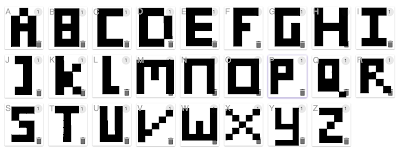Techniques apply to silk screen printing but also apply to print.
Photoshop skills required:
- Using layers
- Colour modes
- Adjustment / layers
- Simple selections
- Allows you to visualise onscreen how the screen print will appear and print two positives.
- The first thing you must do always is desaturate the image so the image still supports colour.
- The adjustment layers used include threshold. This simplifies the image to produce pixels only in black or white.
- Levels adjust the image to appear nearly like a stencil. Hue and saturation adjustment allows you to simulate the ink that can be used for screen printing.
- Using a clipping mask can apply this to one layer or a border between layers by pressing 'alt' and clicking
- Consider the transparency of printed ink layers that overlay you must use the multiply layer mode (Transparency ink)
- Overprinting : how inks work together in the printing process
- Consider the production process whilst working digitally - transparency and interaction of inks
Half Tones
- How to reproduce tints of an ink during the print process.
- When the positive is printed a half tone screen is applied
- This creates the illusion of tones through smaller and greater spacing
- Must consider frequency (spacing of the dots)
- Frequency no larger than 50
- Angle of 15 degrees
- This avoids creating interference patterns (moire patterns)
- Save background image as a TIFF in grayscale mode
- A3 appropriate laser printing positive
- Use Illustrator press file and place
- Image is a composite - we see everything that will print
- Doesn't change image half tones added during the print process
- Bitmap permanently changes the image
- Bitmap image must first be in greyscale mode
- To maintain detail increase resolution from 300dpi to 1200
- Select option Half tone screen
- Using the bitmap technique print in digital print don't use laser printer, as this will create a moire pattern
Using alternative techniques to create the same outcome
CMYK & RGB Mode
CMYK
- CMYK for print
- Ink on paper
- Subtractive
- Produces colour during the print process
RGB
- for screen
- Light of monitor
- Additive
Using CMYK
- Using Channels is how photoshop stores information about the image
- Mainly selection and colour information
- Shade of grey is linked to the shade of cyan
- When displaying two channels at once to see colours contained
- Select file print in Illustrator in Output, Mode select Separations
- Is possible to print in CMYK
- Each angle needs to be different for each ink
- Angles : 15, 75, 105,155
- Frequency : max 15 lpi
- Splitting Channels applies a grayscale to each channel
- This allows you to apply Bitmap and Halftone in that way
- CMYK the channel becomes the positive
Colours used in commercial print
- CMYK : four process inks are over printed in order to print a colour
- Spot : one spot ink is used to print a colour (Pantone colours)
- Spot colour used for the accurate representation of colour particularly used in branding
- Using fewer inks or (spot colour) makes production cheaper
- Spot inks are most relevant to the screen printing process
- 14 base inks & transparent white in Pantone colour selection
- Each pantone swatch indicates base colour mixture
Channels in Photoshop
- Select new spot channel from channel option bar
- Select Pantone solid uncoated
- Type in the number of the colour swatch
- Cannot work with colour within a channel
- Can alter the opacity by altering the solidity, opaque: 100%
Using knock out technique
Select and copy and paste image layer into channel
Save image as TIFF file
Getting positives from this image
Open Illustrator